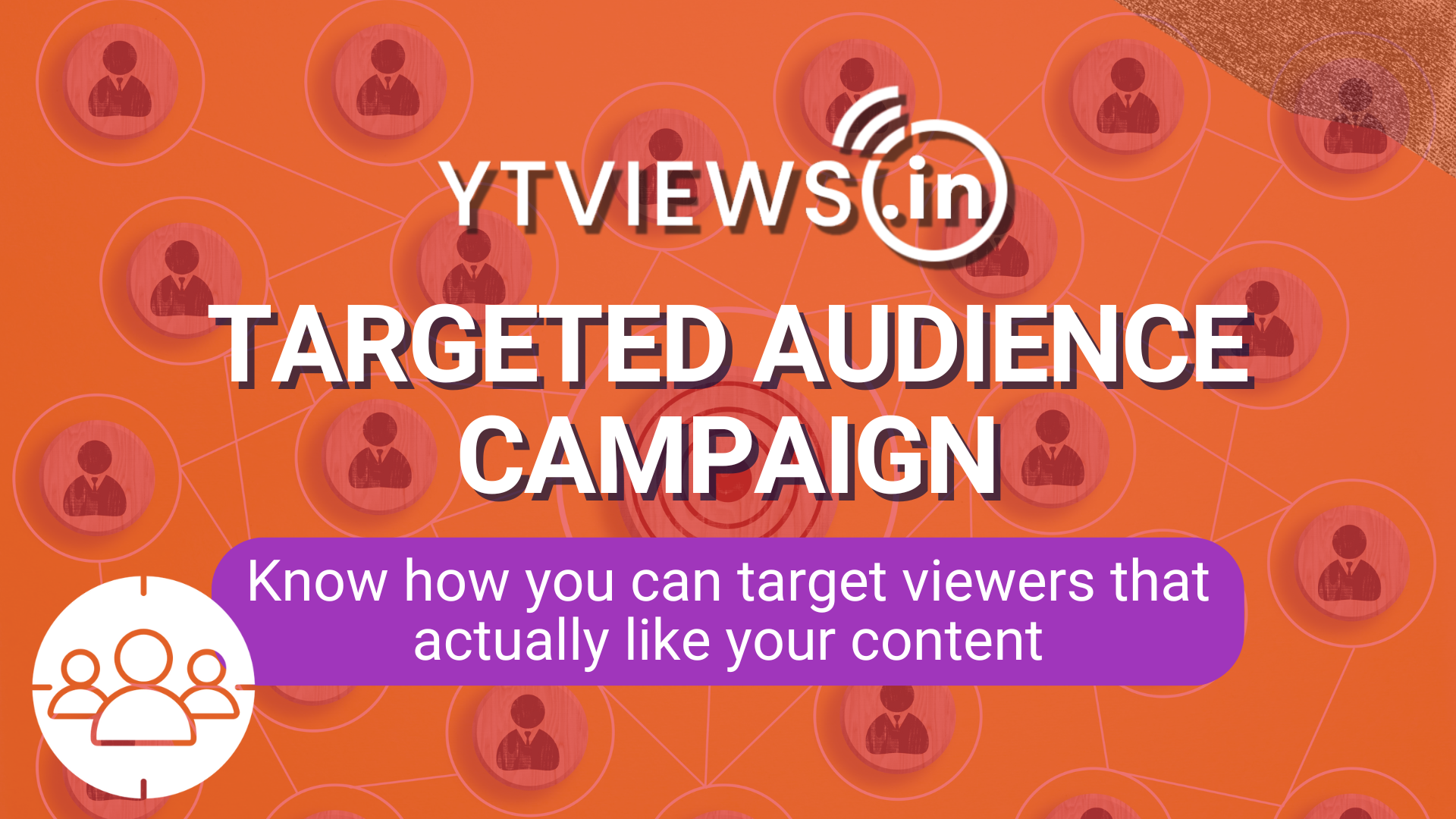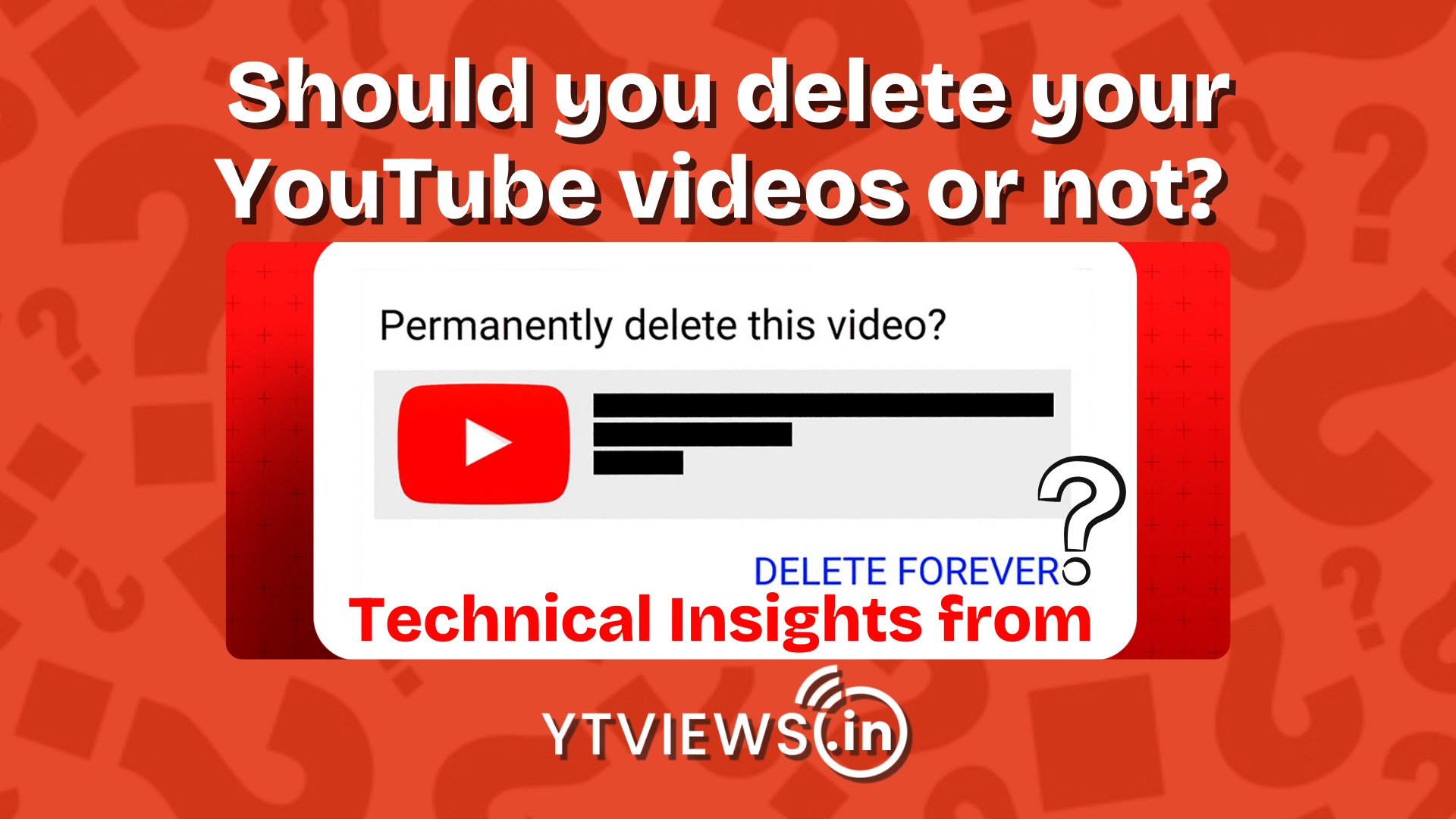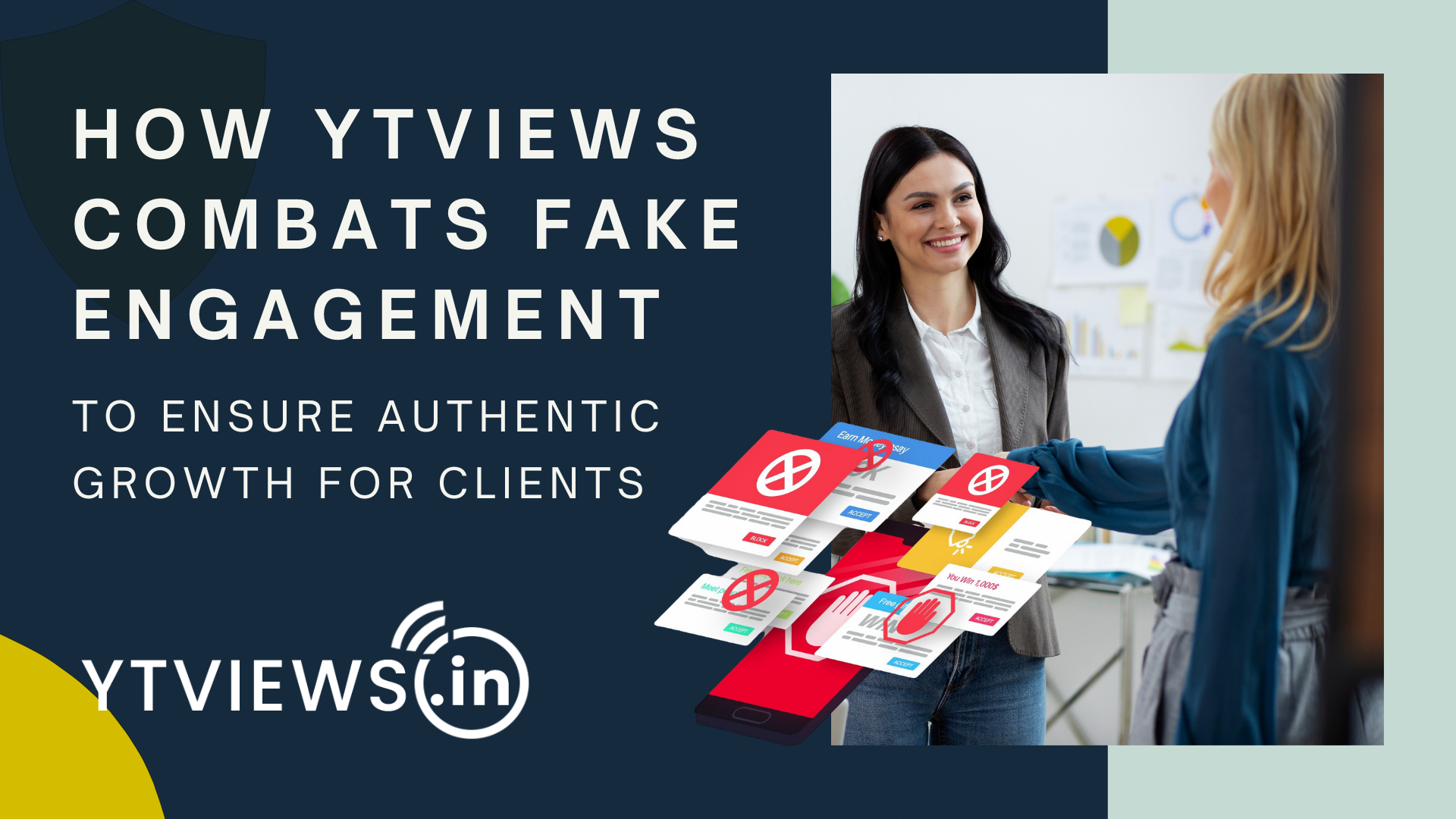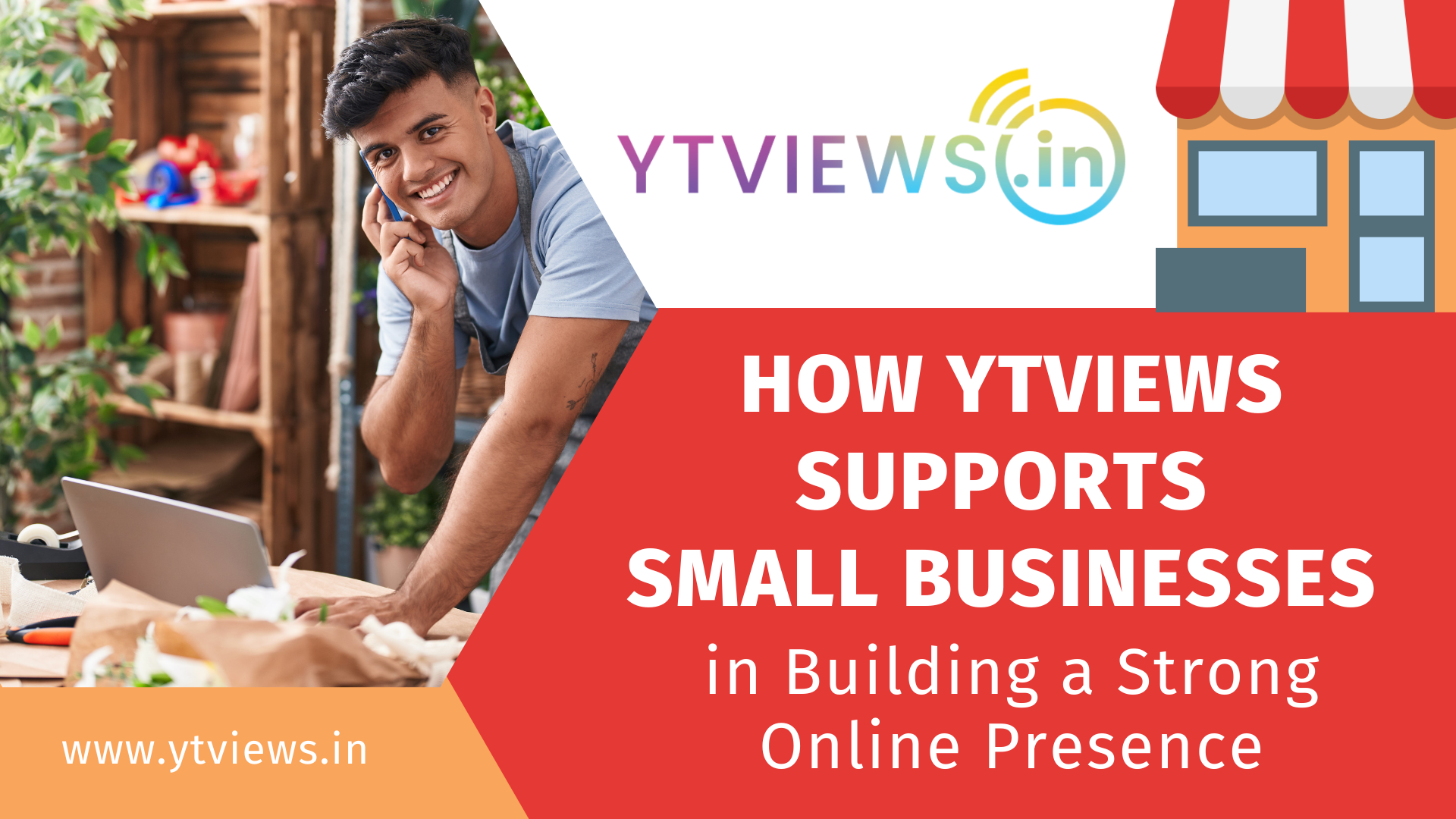Steps To Backup WhatsApp Data
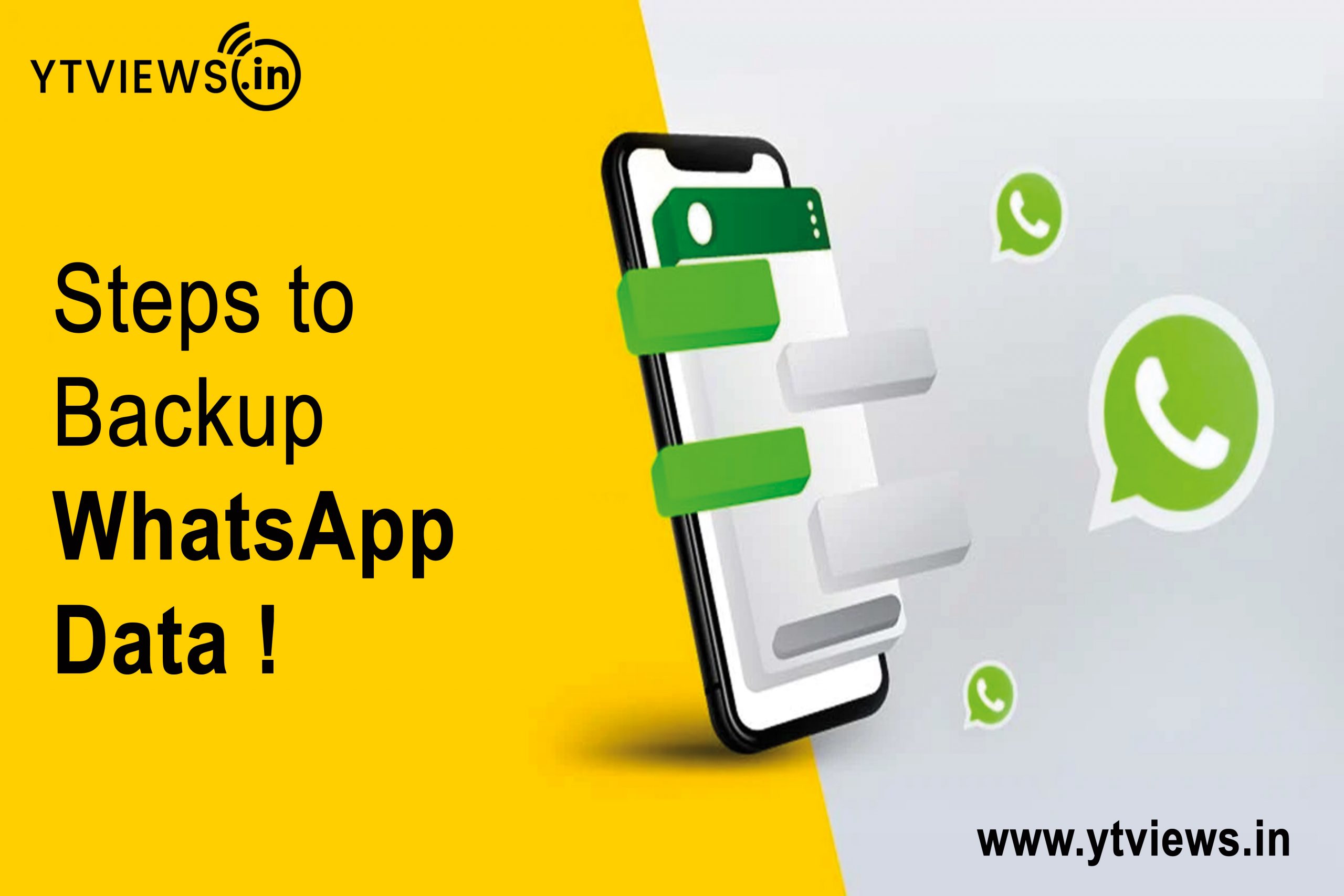 WhatsApp is used by millions of people to communicate with friends and family. Because the platform understands how essential conversations are to users, it provides the opportunity to save a history of talks on Google Drive. In addition, users may enable the automatic backup function for their discussions and choose a frequency of daily, weekly, or monthly backups. Everything you need to know about the texting app is right here.
WhatsApp is used by millions of people to communicate with friends and family. Because the platform understands how essential conversations are to users, it provides the opportunity to save a history of talks on Google Drive. In addition, users may enable the automatic backup function for their discussions and choose a frequency of daily, weekly, or monthly backups. Everything you need to know about the texting app is right here.
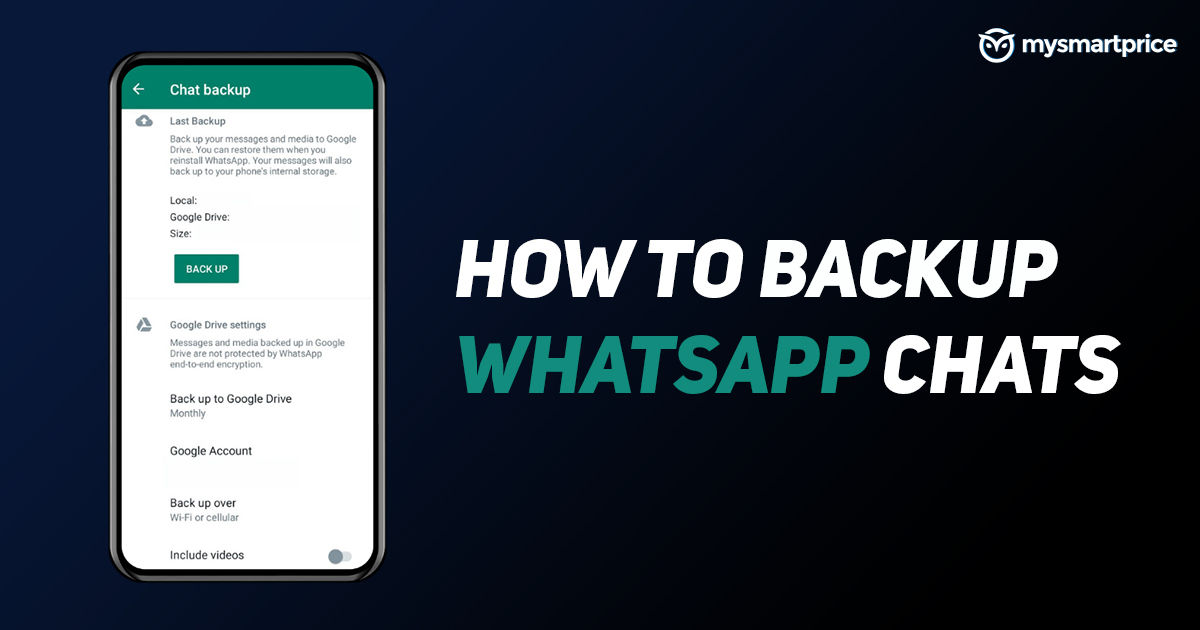
Steps To Backup WhatsApp Data
The procedure is straightforward, and you only need to delve a bit further into the settings.
Step 1: Touch the three-dotted icon in the top right corner of the main screen.
Step 2: Go to Settings and then Chats > Chat backup > Back up your data to Google Drive.
Step 3: Other than “Never,” choose a backup frequency.
You may schedule backups on a daily, weekly, or monthly basis. There is also the option of selecting “Only when I touch Back up.” We never advocate using this option since you will have to go to the settings every time you remember to back up conversations, which may be inconvenient. It is usually preferable to select the Daily or Weekly option. Your discussions will be backed up automatically, and you won’t have to worry about losing them.
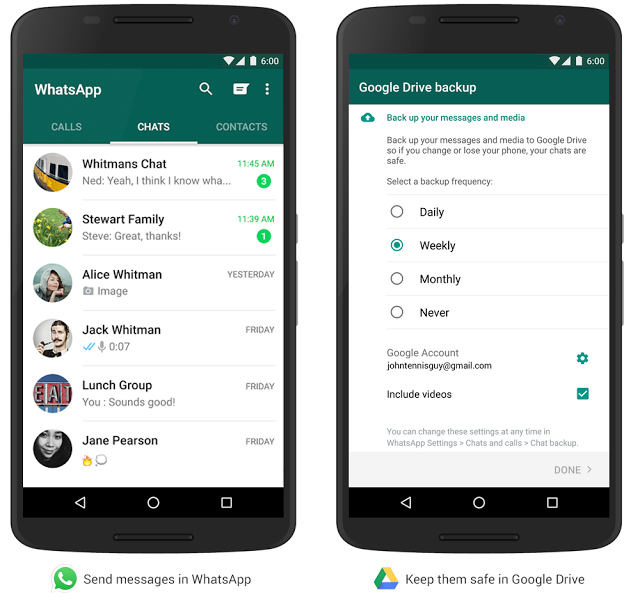
Step 4: Next, choose the Google account to which you want to save your conversation history.
Step 5: If you don’t already have a Google account linked, hit “Add account” when prompted and input your login information.
Step 6: Select the network for backups by tapping Back up over.
Keep in mind that you may lose a significant amount of data if you select to backup via a cellular data network. Therefore, it is always preferable to backup everything using Wi-Fi and conserves mobile data for emergency situations.