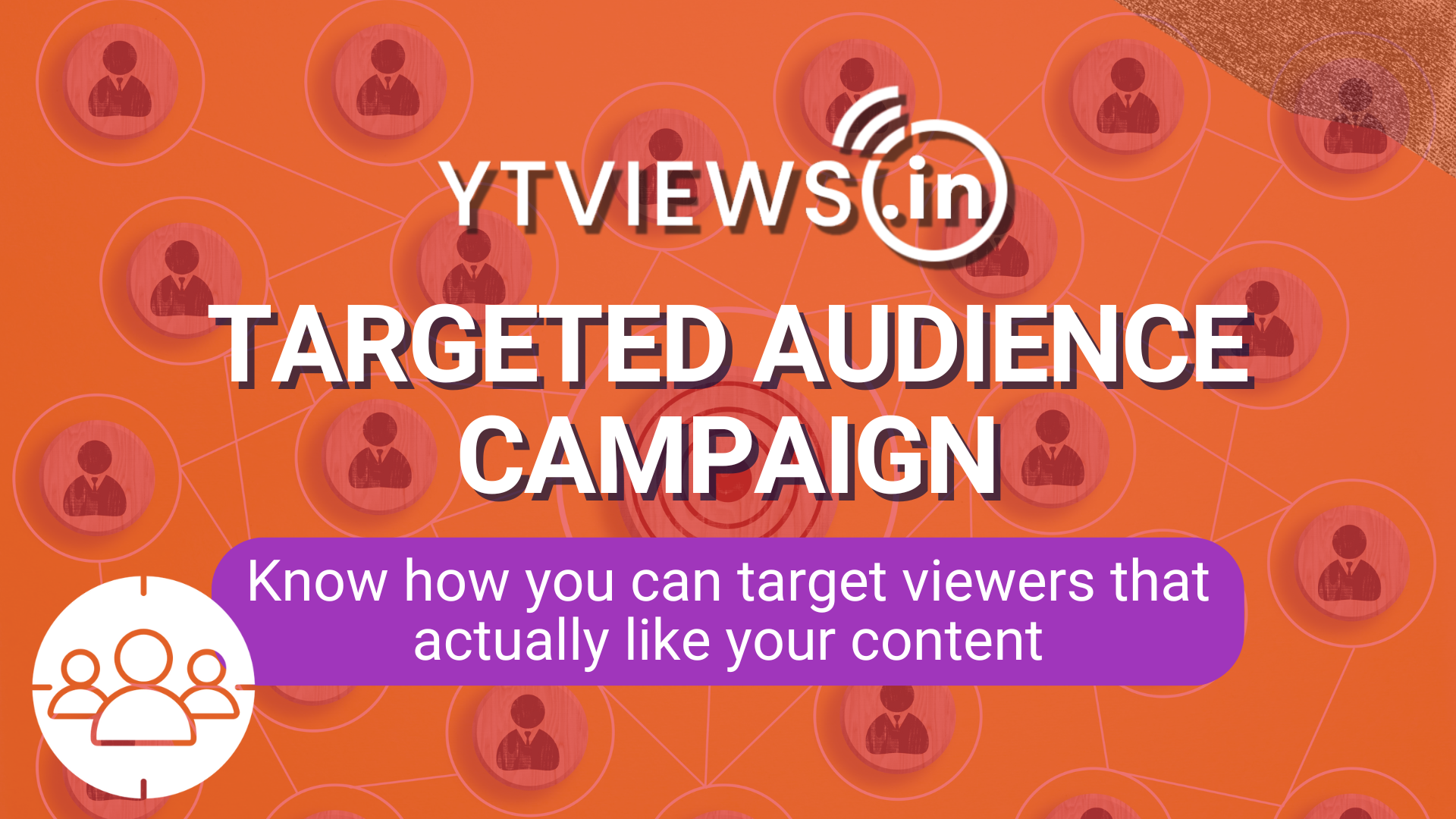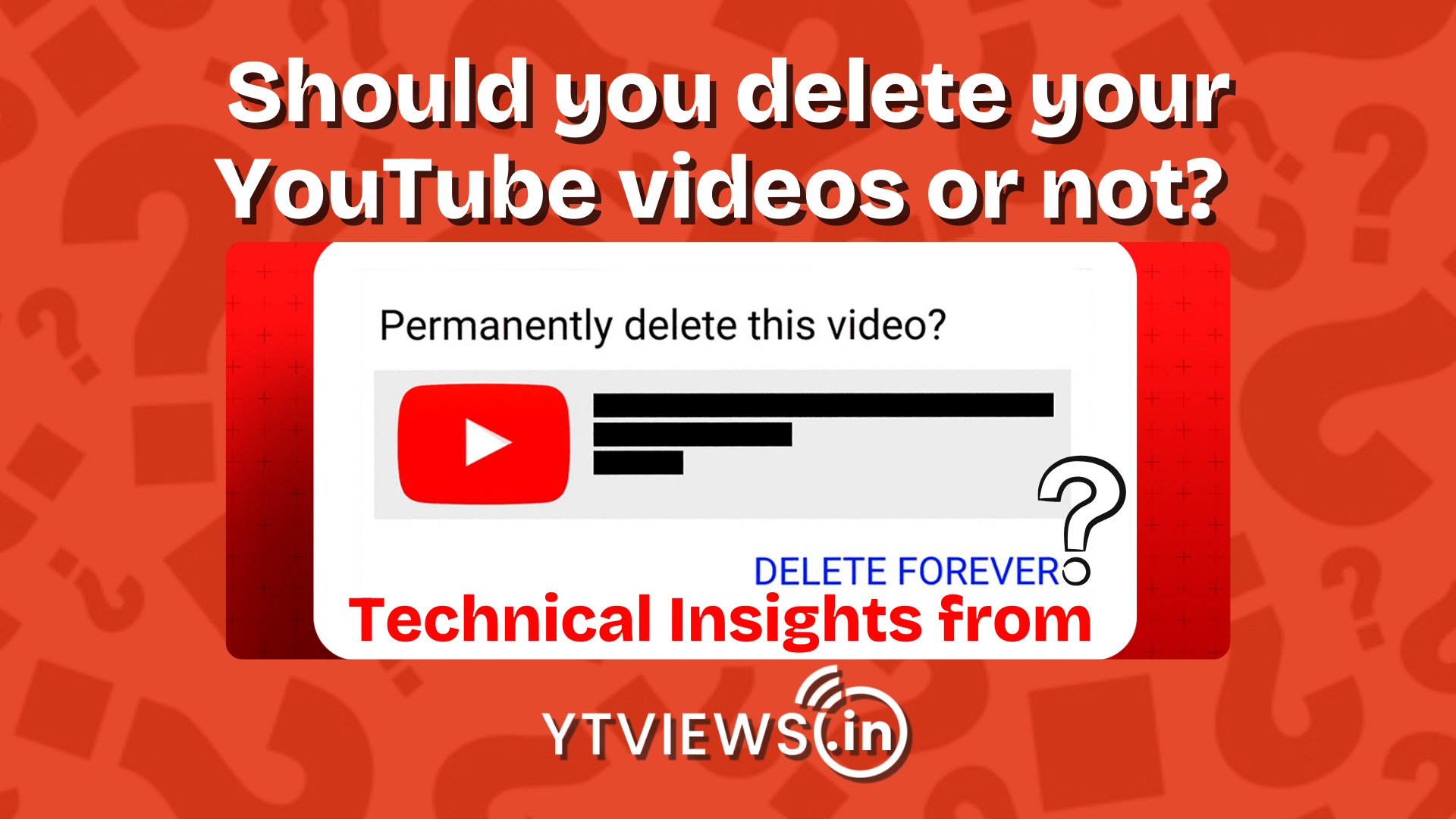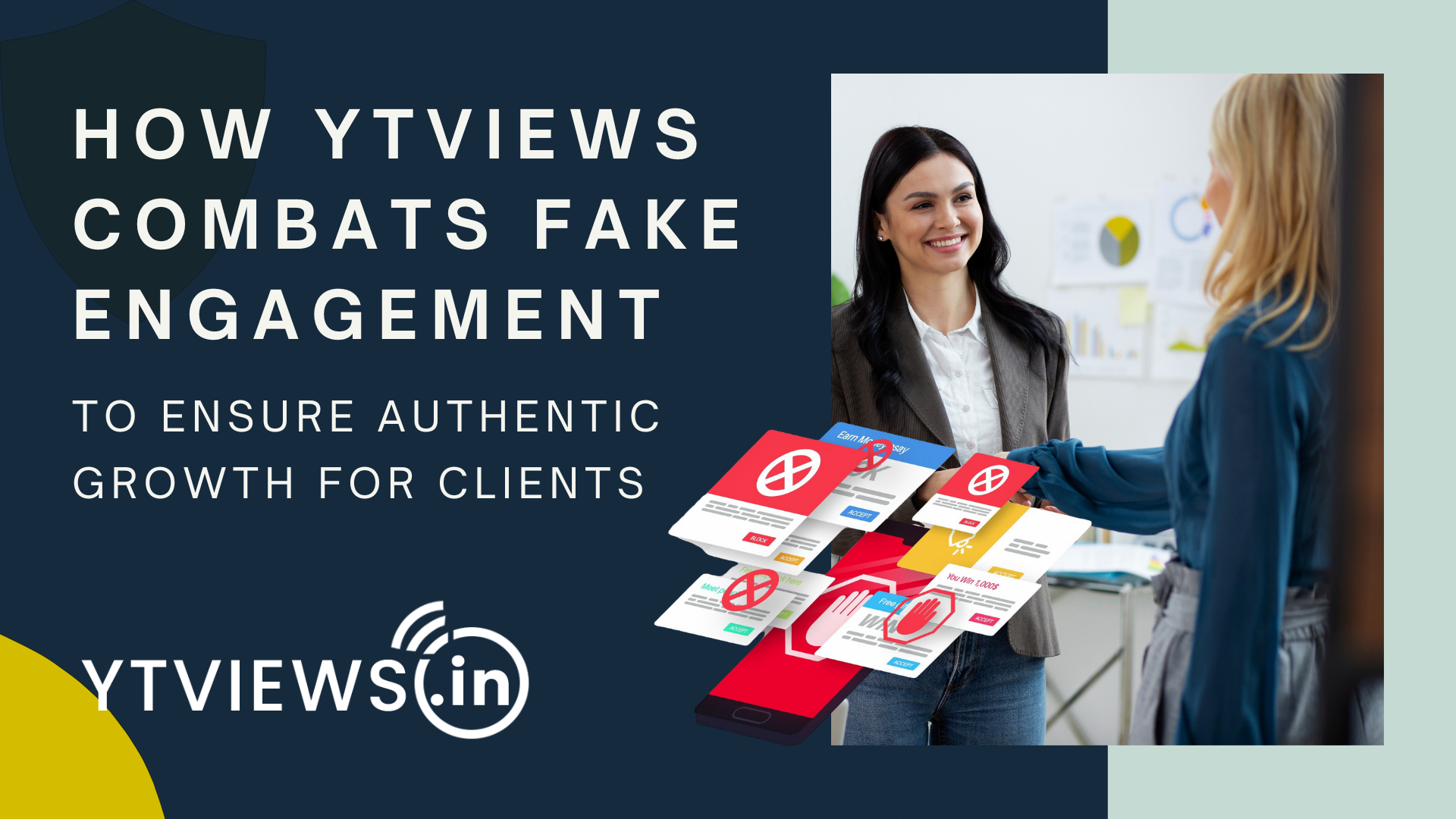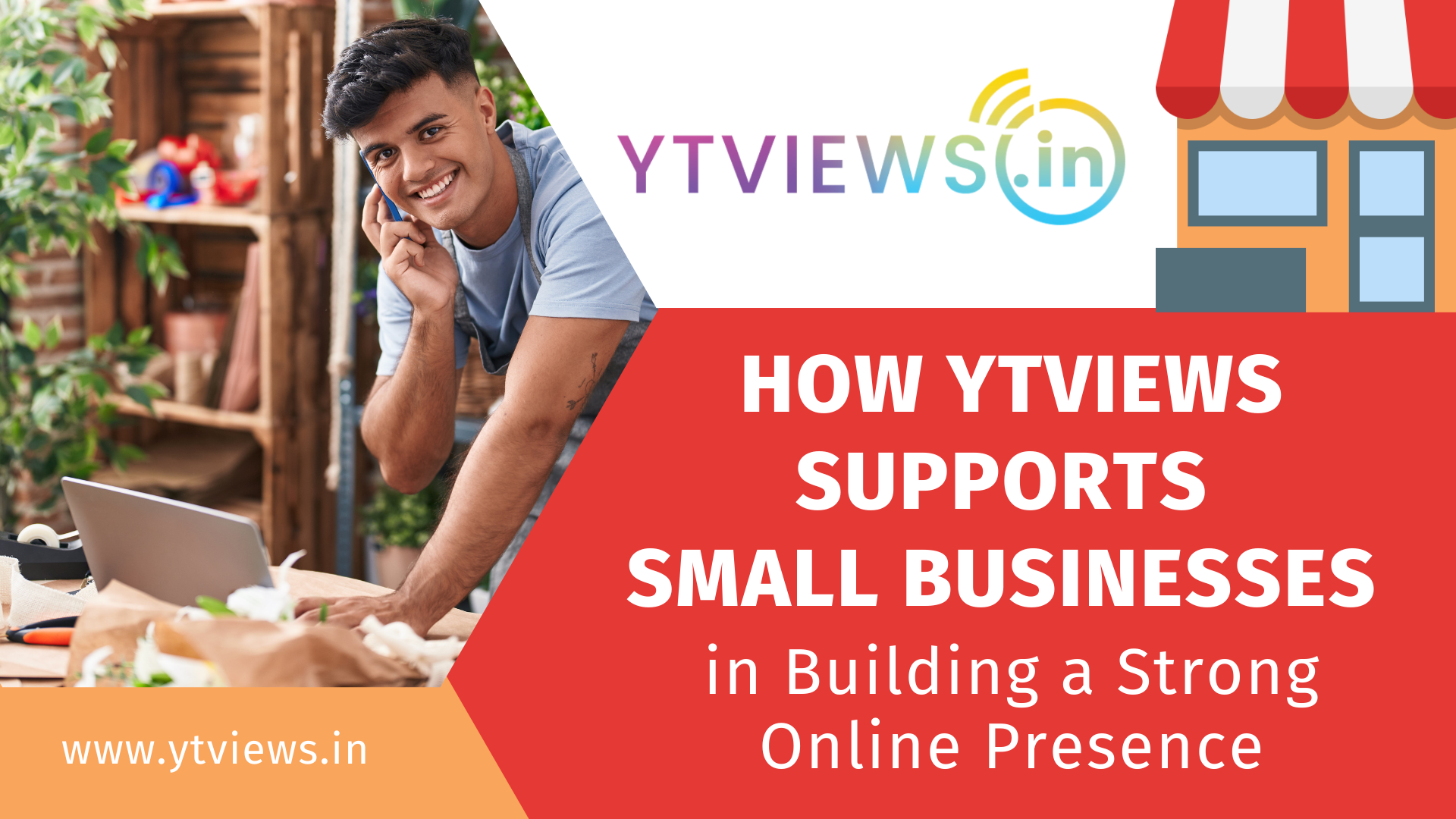How to moderate live chat on YouTube?
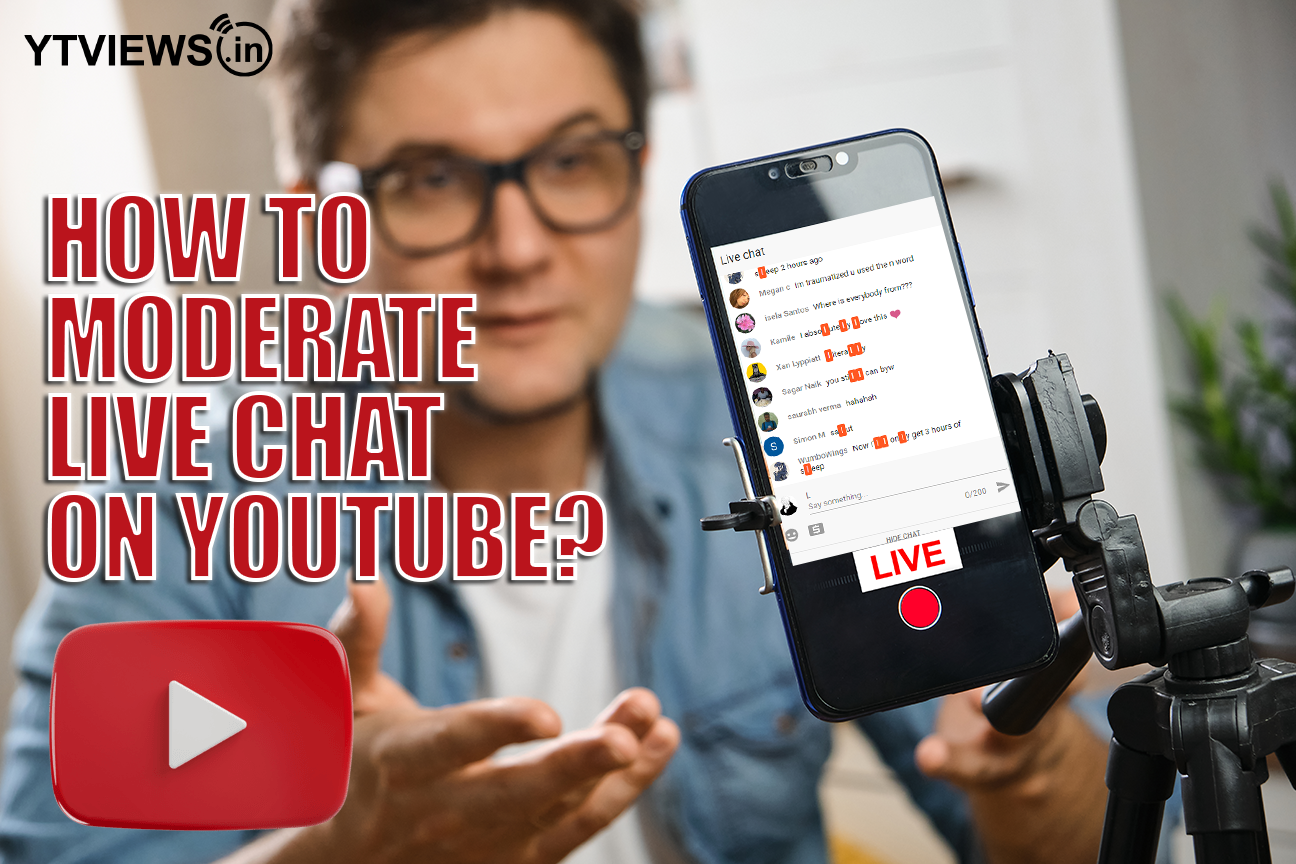
If you’re a creator who streams live on a regular basis on your channel, You can even live chat with your viewers; the option is available on the right side of the desktop or under the chat icon if you’re live streaming on a mobile device. During your live session, you can see how your audience is reacting. There are a few things to consider before going live and interacting with your audience. Here are some resources to help you keep your live chats safe and enjoyable for your visitors.
Moderators
You can assign moderators to interact with your viewers, remove any inappropriate content, flag, hide, or put users into timeout. If you have a large fan base, then you will need at least one moderator to assist you. To assign moderators, go to the YouTube studio and look for “community” under settings. You can also add them as moderators for your live conversations by selecting the menu next to their username in chat and then clicking on “add moderator.”
List of blocked words
You can build a list of blocked words to prevent particular words or phrases from appearing in your live chats. You may accomplish this by heading to YouTube Studio’s settings and looking under the community section for “banned words.” You can add terms or phrases that you don’t want to appear in live chats to your filter list. If someone tries to send a message that contains these forbidden words, the message will be hidden from public view in chat. All your comments, live streams, and premieres will be affected by this setting.
Unsuitable conversation review
You can also review any potentially inappropriate chats. YouTube’s algorithm will detect and keep potentially improper chat messages automatically. You have the option of reviewing the communications that have been stored and then choosing whether to show or hide them. You may also switch this setting on or off by heading to YouTube Studio, then community, and clicking on Defaults, where you’ll find the option to turn on or off “messages in your live chat.”
Enabling slow mode
Slow mode can assist you in slowing down the general communication rate. This feature allows you to set a time limit between chat messages, limiting the number of times each user can post. Remember that neither the moderator nor the owner of the channel is bound by it. You can also only use this function if you’re on a desktop computer.