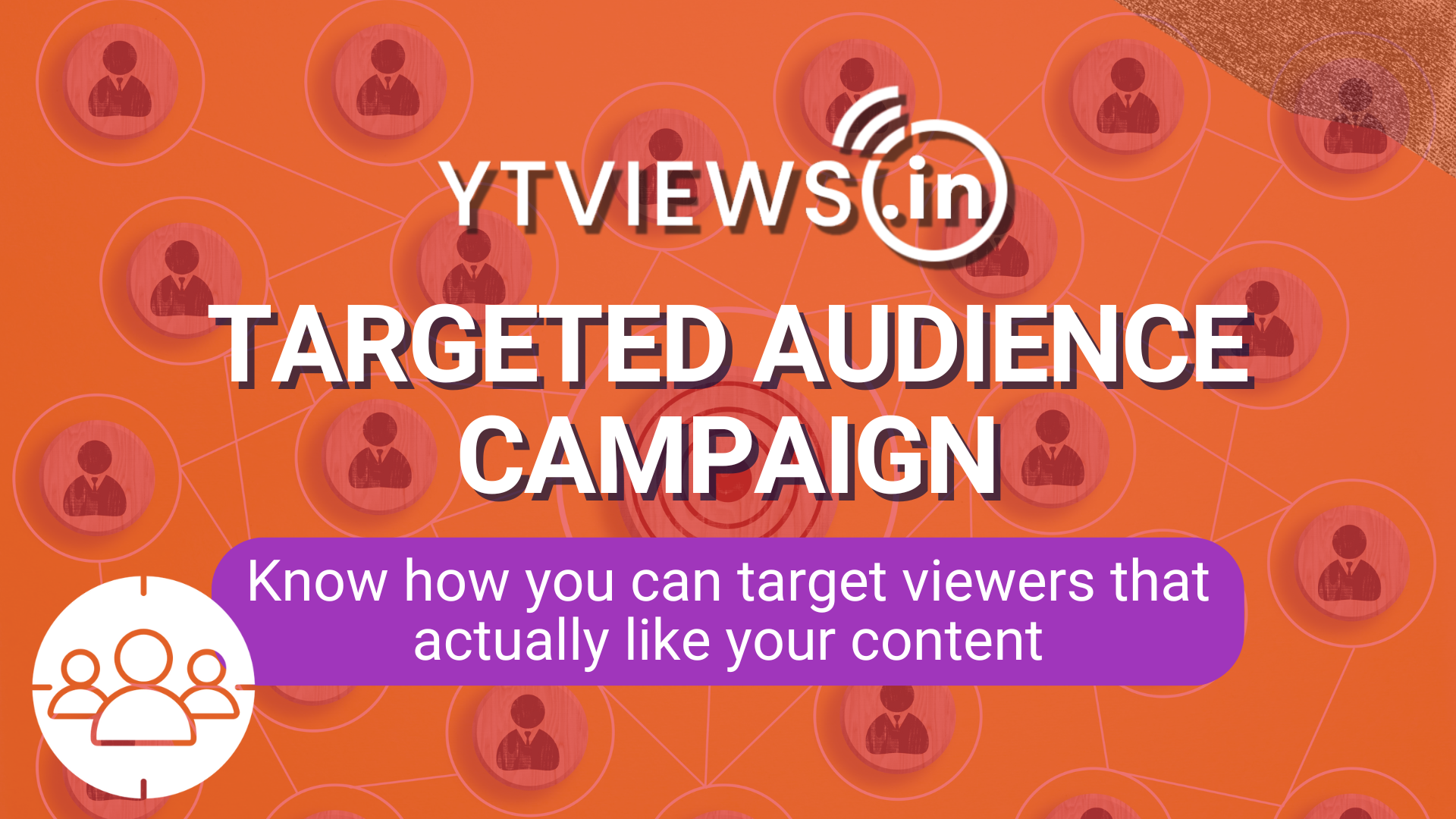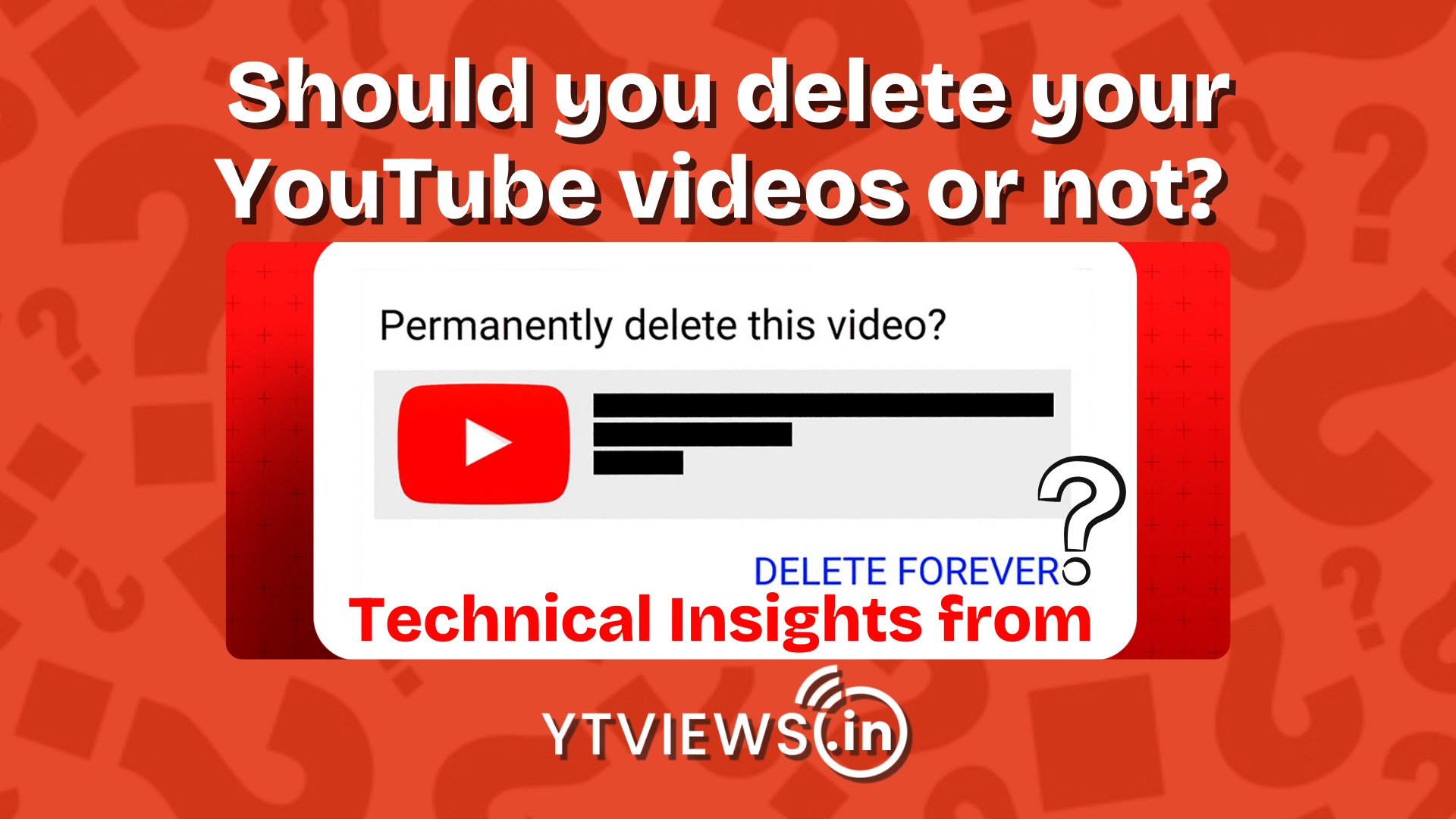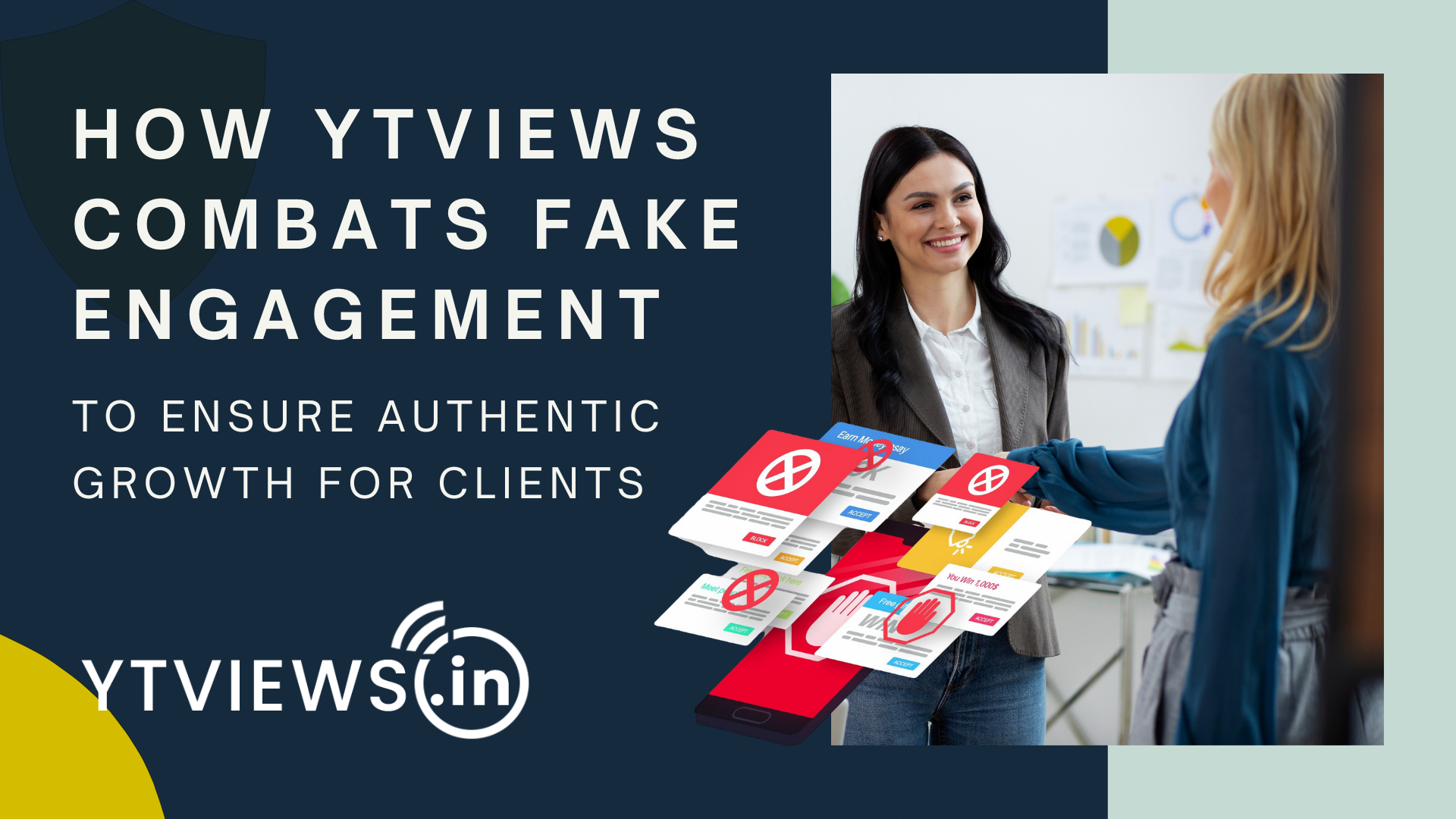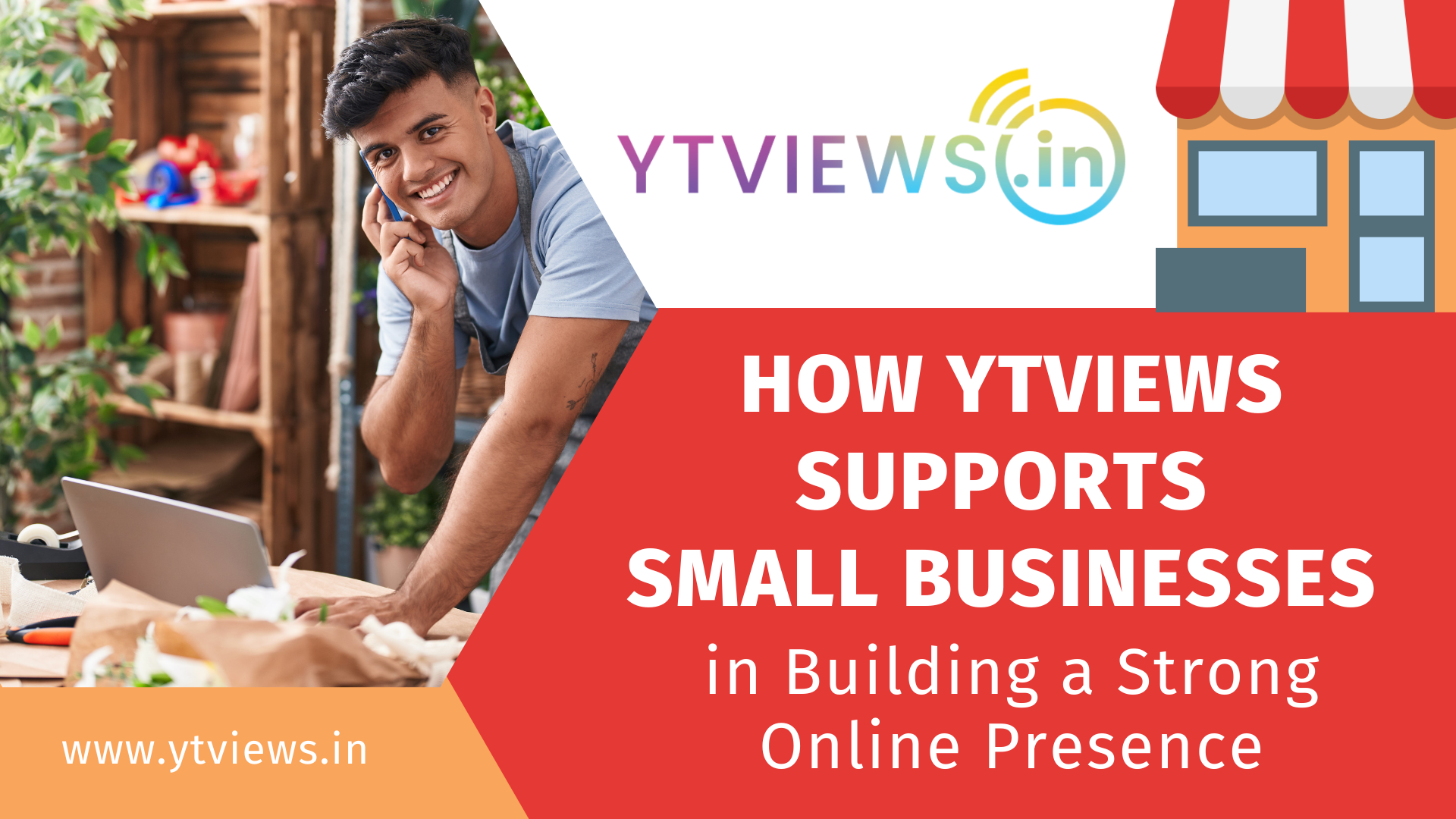Here is How To Keep Your Name Private On LinkedIn When You See Someone’s Profile
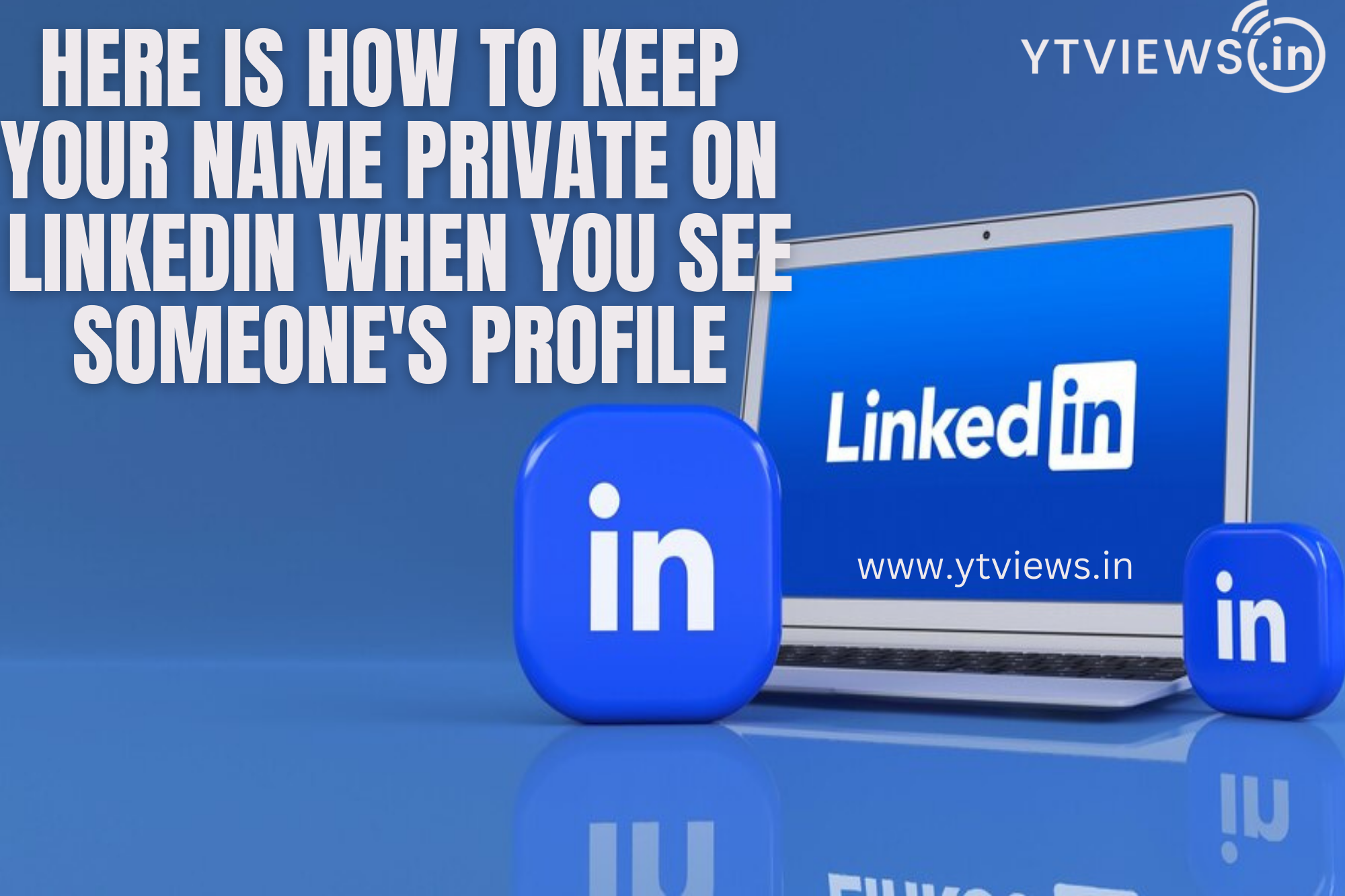 For job searchers and those looking to grow their brand/business, LinkedIn is a must-have tool. You must update your profiles with accurate information to become discoverable and maximize profile views. LinkedIn provides alerts to let you know who has visited your profile, but you may also browse profiles in private mode. You may browse other people’s profiles in three ways: your name and headline, someone at “XYZ company,” and confidential manner.
For job searchers and those looking to grow their brand/business, LinkedIn is a must-have tool. You must update your profiles with accurate information to become discoverable and maximize profile views. LinkedIn provides alerts to let you know who has visited your profile, but you may also browse profiles in private mode. You may browse other people’s profiles in three ways: your name and headline, someone at “XYZ company,” and confidential manner.
However, if you have a premium LinkedIn account, you may turn on private mode and see who visited your profile in the previous 90 days. Confidentially, however, you will still be unable to see the names of anyone who have called your profile.
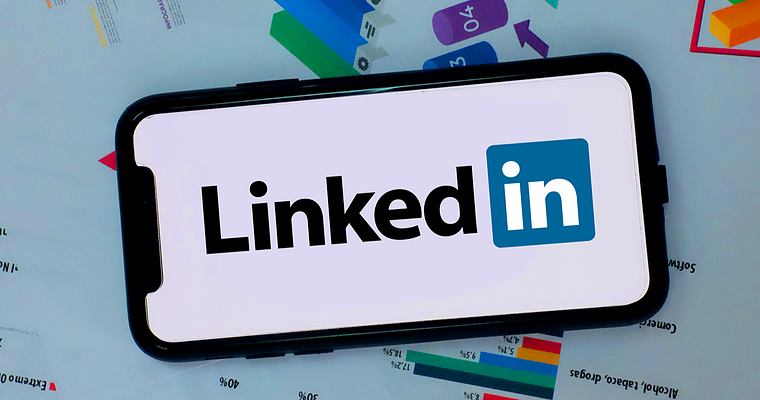
Here’s How To Change Settings
1. Log in to your LinkedIn account and select ‘profile’ from the upper left corner.
2. Select the ‘visibility’ option from the drop-down menu under settings.
3. Select ‘profile viewing choices’ from the drop-down menu.
4. Select one of the three options for seeing the profile: a) Your name and headline, b) Private profile attributes, or c) Private mode.
5. click the return button after selecting the mode, and your modifications will be stored instantly.