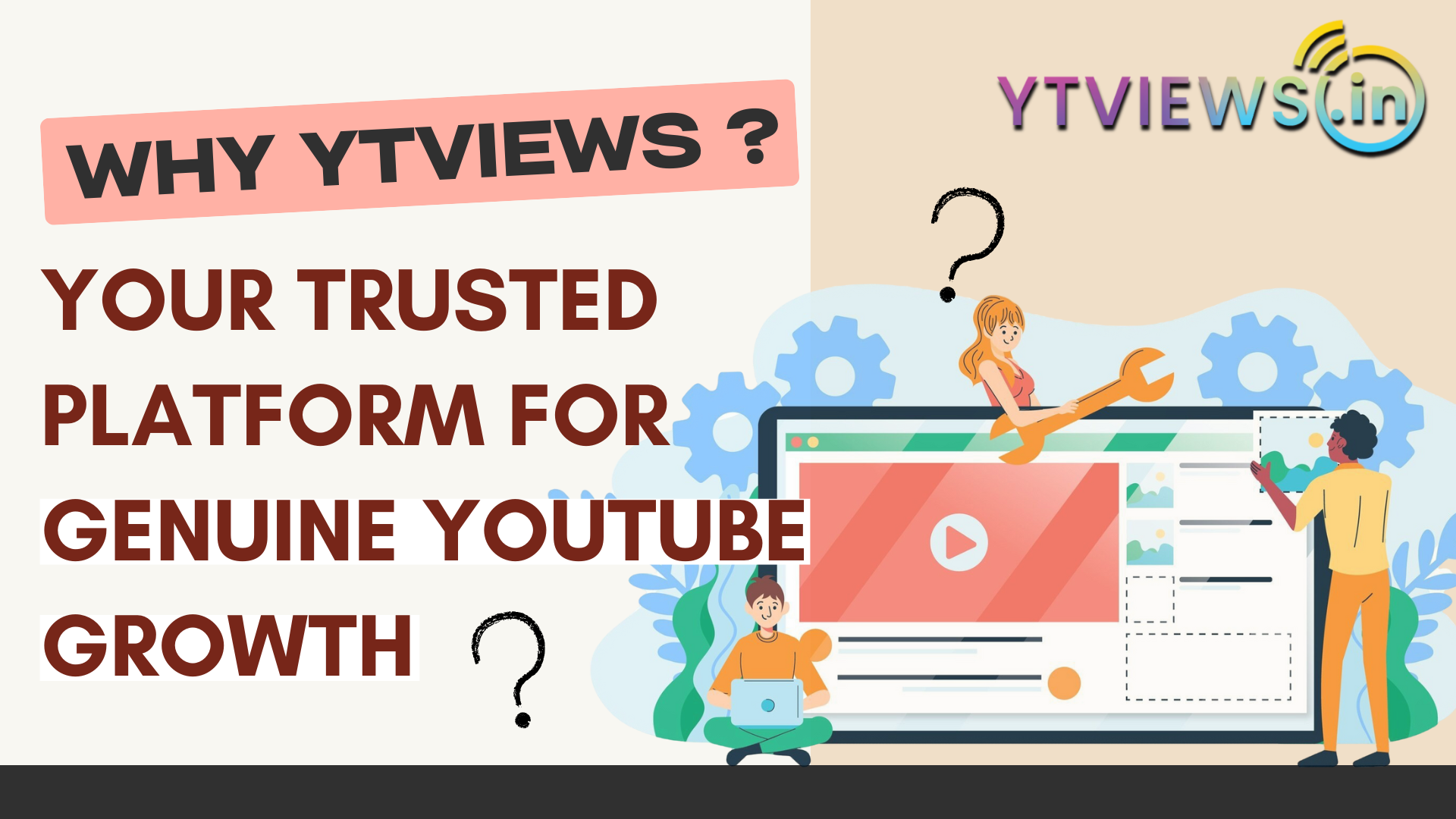How to Add Custom Thumbnails to Your YouTube Videos?

You must be familiar with the concept of thumbnails if you are a YouTube creator. It’s a short clip of your video that you submit to your YouTube channel. You can choose a thumbnail from one of YouTube’s three options, or you can upload your own image to use as a thumbnail. If you have a verified account, you can only add a custom thumbnail. Go to youtube.com/verify to validate your account. Also, keep in mind that a verified account is not the same as the verification symbol you may see on some channels. When you post a new video after your channel has been confirmed, you’ll have the ability to choose a thumbnail under “video thumbnail options.” Go to the YouTube studio beta if you want to add a custom thumbnail to a video you’ve already posted. Select “videos” from the side panel. You may update a custom thumbnail by tapping on it; you’ll be prompted to choose an image.
Your thumbnail should have a minimum width of 640 pixels and a dimension of 1280 x 720 pixels. The image should be in JPEG, GIF, or PNG format, with a file size of less than 2 MB and a 16:9 aspect ratio. Once you’ve chosen your thumbnail, click “Save.” Otherwise, you risk getting a strike on your account if you don’t respect YouTube’s community guidelines. So, here is how you can add a thumbnail to your video and attempt to make it eye-catching to get more views on your video, which will help your channel develop.
Related Posts
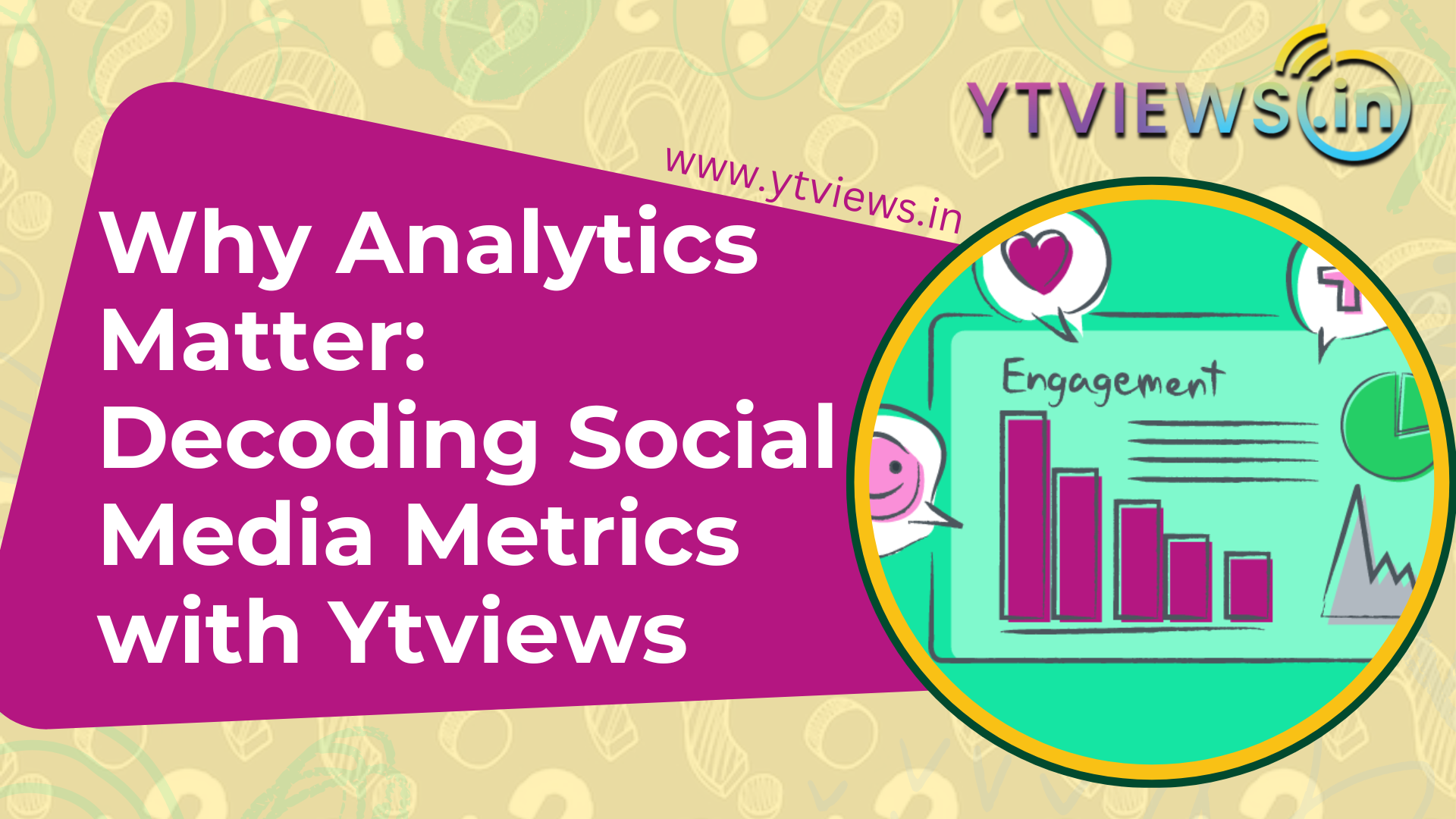
Why Analytics Matter: Decoding Social Media Metrics with Ytviews
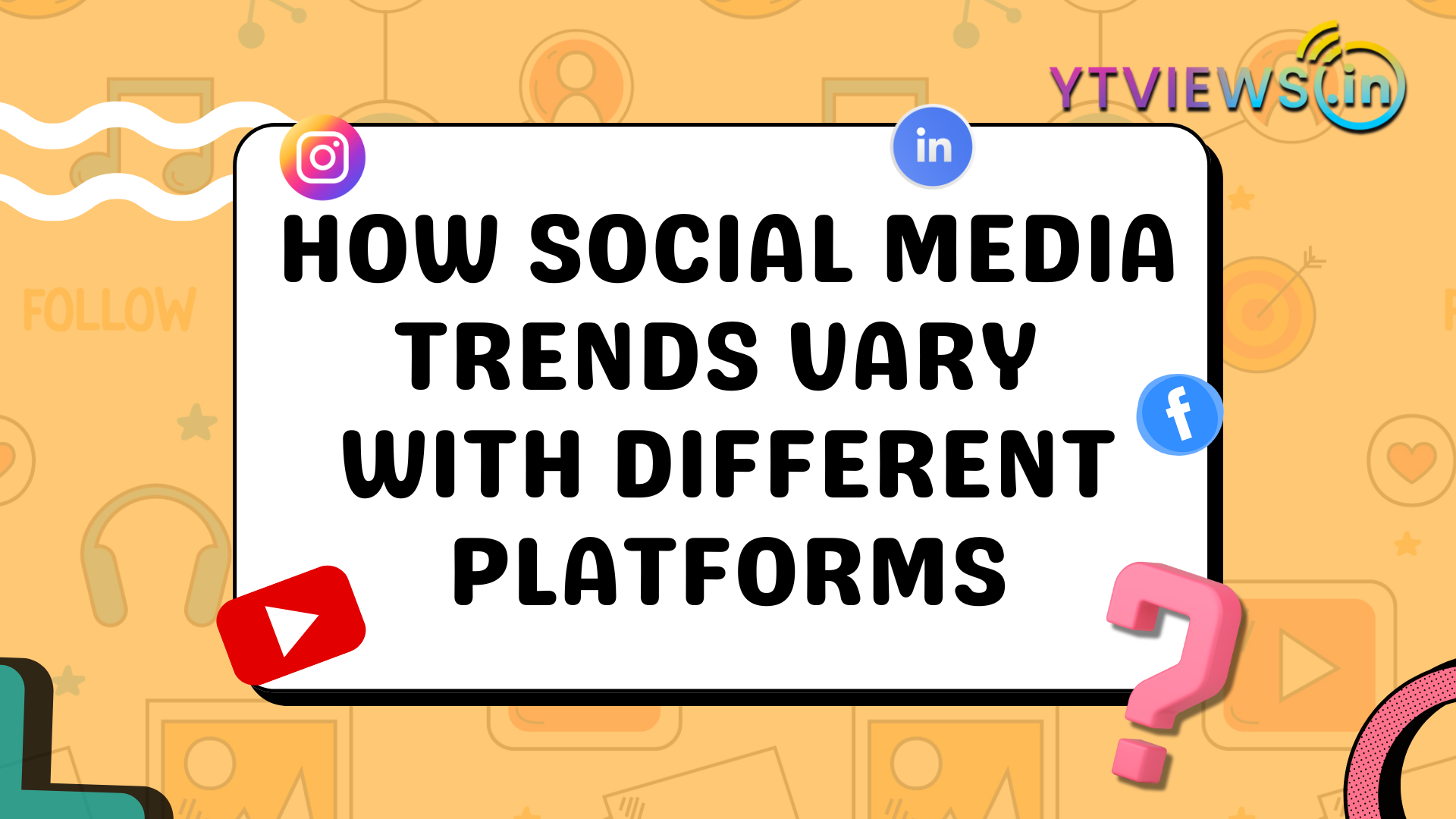
How social media trends vary with different platforms

The Dos and Donts of Influencer Marketing
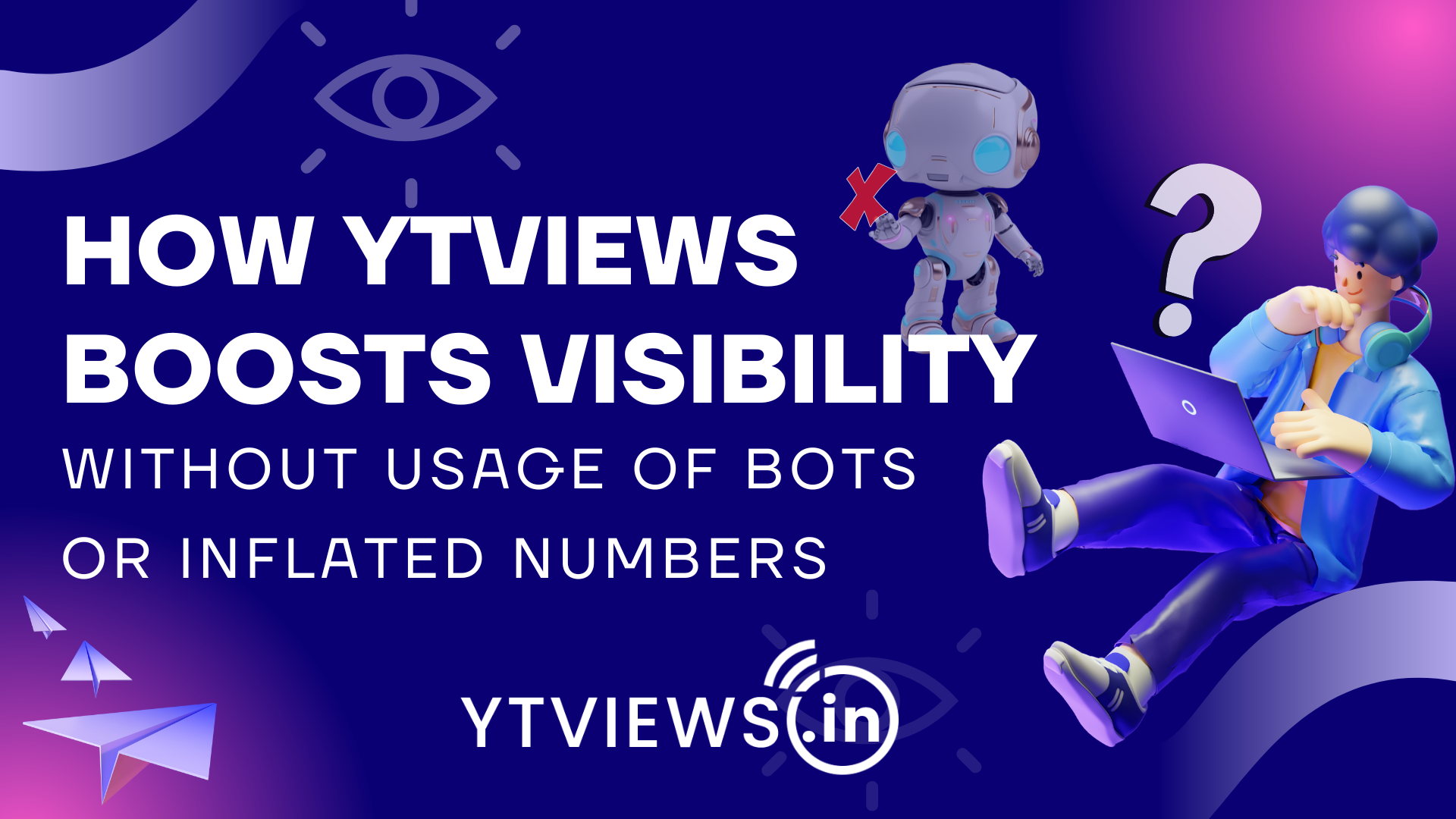
How Ytviews boosts visibility without usage of bots or inflated numbers

Top Strategies to Increase Organic Engagement on Social Media in 2024